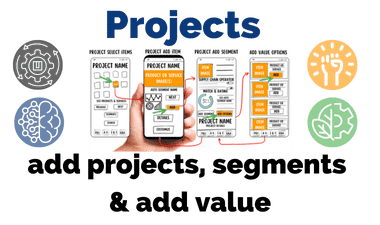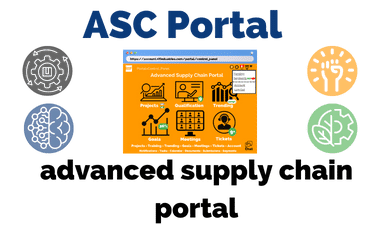
NOTICE: We are releasing a basic outline and omitting proprietary components that are still to be protected. These basic portal functions will provide insight on the supply chain portal model for both the supply chain operators as well the portal users. We will release proprietary details once we file a follow up patent after the second stage of “Order of Relief” is underway.
The focus was to simplify the experience and create a support environment that maximized return for supply chain operators and users.
The core functions for the User are the projects, qualifications, trending, goals, meetings and tickets sections. All designed to automate and enable online remote control and management of projects.
- Projects are the core ASCP for individual chain management
- Qualification is designed track and simplify knowledge transfer
- Trending is used to identifying opportunities for the User
- Goals are set by, and used by core AI & ML for User
- Meetings enable online remote management of Projects
- Tickets are a text based method to track issues
The Projects functions are designed for simplicity as would be ordering anything online. Pick your project and qualify. The qualifications system is designed to assist both the User and the SCO (“Supply Chain Operator”) complete the order and tasks quickly without increased overhead.
The “Projects” lists were created during the project and segment creation process within the “Projects” menu. Segments were added to the projects based on the project selected and based on options and customizations by the User.
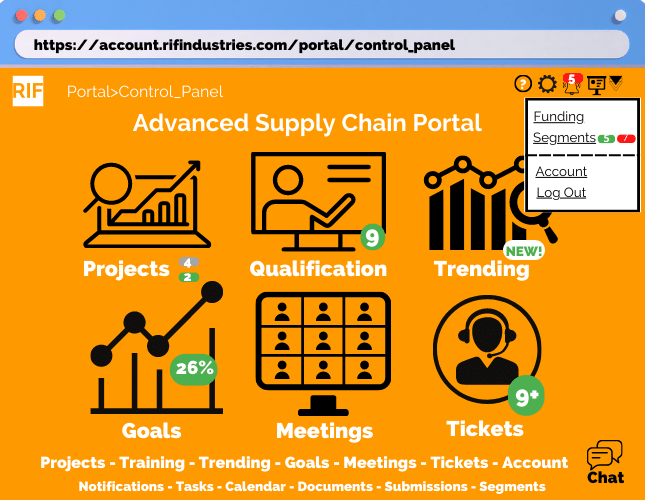
Portal Control Panel
Projects are the core Advanced Supply Chain Portal (“ASCP”) for individual chain management. This section manages the projects, segments, customizations and is integrated into all other part of the portal.
Qualification is designed track and simplify knowledge transfer. The process for User and to provide SCO or Supply Chain Operators with optics on the level of User’s knowledge on their Industry Vertical. The qualification process for the Industry Vertical is basically a Profile building exercise where the SCO provides the Video and Quiz that allows the SCO to confirm the User understands the business and then confirms they will apply the SOP or Standard Operating Procedures when working with their product or service. This is designed to reduce the learning curve for the User and the support needed for the SCO.
Trending is used to identifying opportunities for the User. Trends occur in terms of market, costs and level of service for all stakeholders in the supply chain. Trending is a real time analytic view of the opportunities for the User including those they already have qualified using the Qualification functions within the portal.
Goals are set by, and used by core AI & ML for User. These including time for delivery, ROI, or any other metric the User wishes to track and watch their progress. This also allows the User to maximize time on business and let the system display results.
Meetings enable remote management of Projects. The advanced version of support including building a team for management of large projects and integration into the notification and project/segments tracking. This allows the User to build a team virtually without the need for office or overhead. This includes reducing the cost for SCO’s as well. It also provides a platform to grow userbase quickly.
Tickets are a text based method to track issues. Issues that need addressing with the lowest level of cost and highest level of resource are routed based on the qualification or level of knowledge of the User. The AI ML integration within the portal optimizes results and allows all parties to resolve in a tracked manner with progress, time for response, and ratings on both sides.
The Portal has been displayed in a Desktop platform most users will likely use for these actions.
Projects
- SCO or Supply Chain Operators
- LOG or Logistics
- Qualified “IV” or Industry Vertical and “SCO” Supply Chain Operators
Click on Project to View Details including Segments
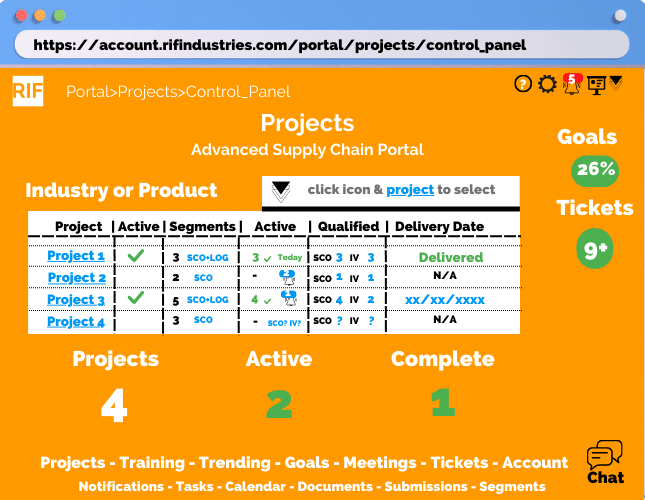
Segments, Customization, Management
- Notifications for Missing Pieces
- Customizations
- Qualification Notifications
- Payment Methods
“Submit” Button for Project Review from SCO’s
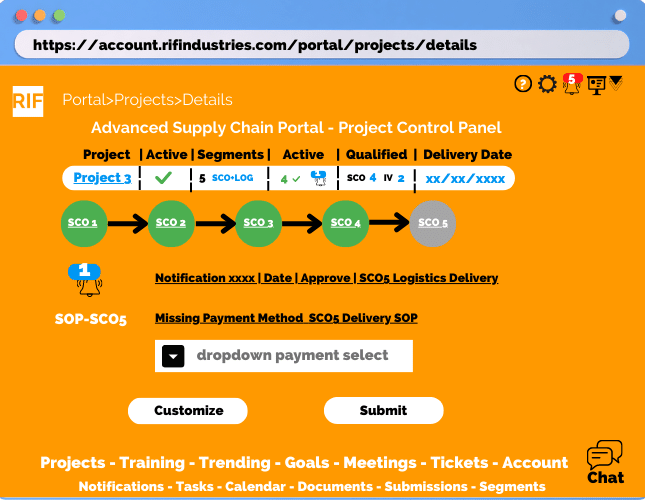
Qualification Overview & Search
- Industry Vertical Search
- Links to specific IV Qualification Status
- Links to specific SCO Qualification Status
- Auto Settings including creating Qualification links for Segments created
- Quick Qualification Completion Wizard
“NEW” Button for Industry Vertical Searches
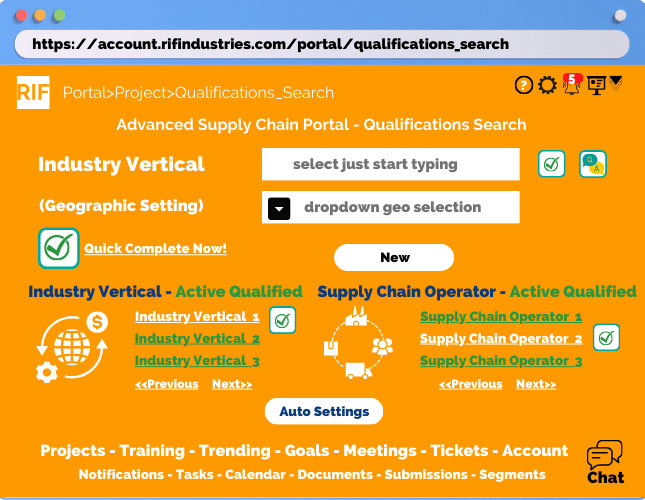
Qualification Registration & Completion Wizard
- Video for both IV and SCO
- Q&A or Quiz with Profile Completion for IV and Basic Knowledge for SCO
- SOP for SCO Qualifications for acknowledgment of Step-byStep Processes
- Terms & Conditions of Product or Services Providers Requirements
Quick Qualification Completion Wizard
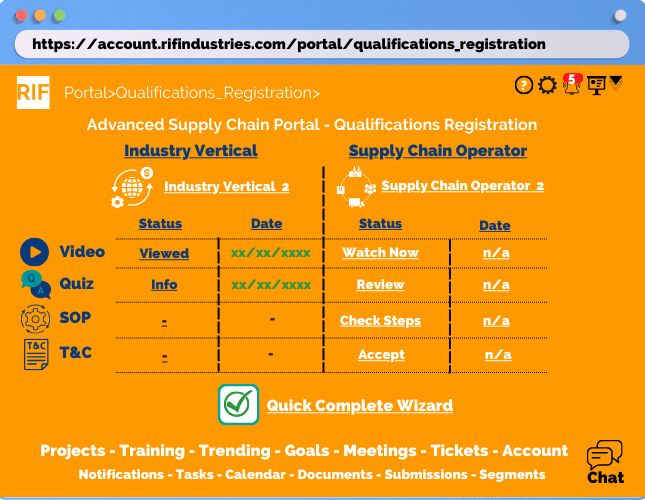
Step 1 - Adding Segment Item
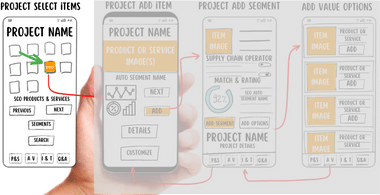
- The User selects the Item they wish to View
The User can click the Segments button for a popup of segments currently in the Project
Step 2 - Review Details Add Item & Segment to Project
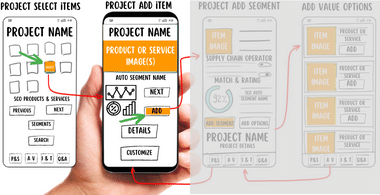
- The User selects “Add” to auto create segment with SCO name to Project
The User can click Details or Customize for Project settings
Step 3 – Confirm Selection Add Segment
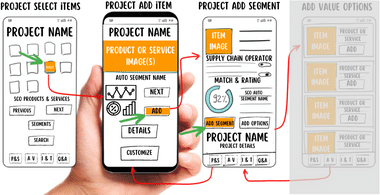
- User confirms selection and creation of segment “Add Segment” to auto create segment with SCO name to Project
The User can also click “Add Options”
Add Value Options
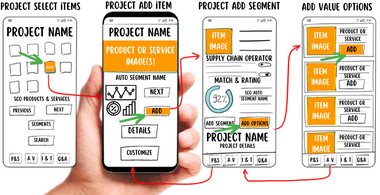
OPTIONAL – Add Value Options
- User clicks on “Add Options”
- Selects options “Add”
- Returns to Project Add Segment
- If satisfied clicks on “Add Segment”
The Add Value Options will appear in the Project Segment”